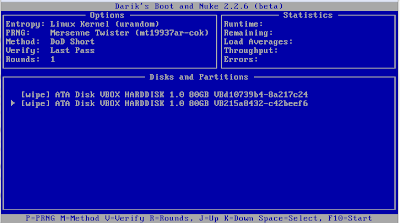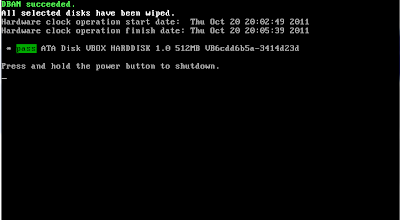Recently, the folks at uCertify requested I review one of their certification test suites.
In my past experiences with certifications I've used a variety of study material, including instructor led classes, books, as well as electronic tools similar to those offered by uCertify.
I prefer instructor led classes, but a mix of books and electronic tools are also a viable option for me.
The uCertify catalog includes a wide variety of test preparation kits for a number of popular certifications, including: LPIC, Cisco, Zend, Linux, Microsoft, etc. Given I am currently in the process of studying for my LPIC-1, I selected the Junior Level Linux Professional (LPIC-1) track, which provided me access to the 117-101 Junior Level Linux Professional-I preparation kit.
I was able to install the software quickly and easily without any problems. The activation was also painless, which I expected.
To start out, the tool offers a variety of teaching tools including study notes and practice quizzes, which is what I was really looking forward to. Each of the components is easy to use and follow, although the navigation confused me a bit at first.
The content itself seems accurate. Much of it appears to be snippets of relevant text from the official Linux man pages, with some text with a degree less of technical jargon to it to further explain the topic at hand. There where some areas where the content was a little lacking, but it didn't happen too often.
The practice tests themselves are pretty good. They relate directly to the study material and are worded such that they are easy to comprehend. They also have the same cadence and tone that are on the actual tests.
A couple of nice features that stood out from other tools I have used in the past include the ability to select different test modes and creating custom tests. In addition, within the test itself, the ability to add notes, print items and even provide feedback are all quite helpful. Of course, it also contains other expected features such as bookmarking of questions and a summary of answers for final review prior to submitting for results. The test experience itself was quite good and provided simple methods for reviewing the results and furthering one's understanding of the subject.
Without the benefit of having taken the official exam, it is also a bit difficult to gauge the usefulness of other features such as the Test Readiness Report and Objective Readiness Report, both of which are aimed at providing insight as to how well one might perform on the official test.
Overall, the uCertify tool is a comprehensive and flexible learning tool that is definitely worth considering, specially at the $80 - $100 price point (depends on selected test). Those looking for self-paced preparation kits will find it easy to use, thorough and extremely helpful.
TL;DR
Simple installation
Good Price point
Relevant study material
Comprehensive set of tools
Different learning techniques for varying preferences
Flexible practice tests
uCertify test preparation kits are available at: www.ucertify.com